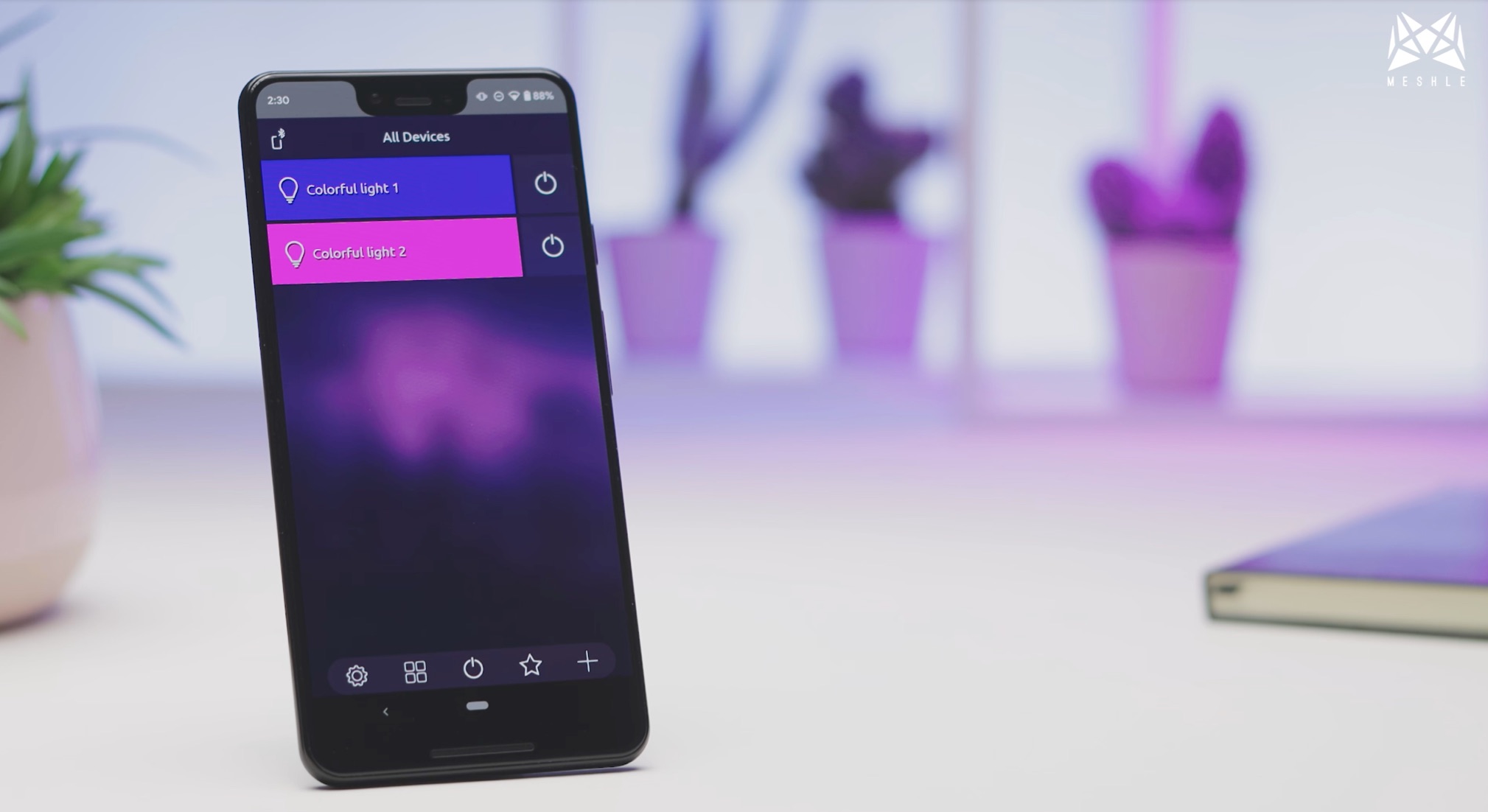MESHLE app supports a range of devices such as switch actuators, dimmers, blinds, LED controls as well as various sensors. All MESHLE-enabled devices are compatible with each other and can be configured, managed and controlled via the MESHLE App.
Overview
App Download & Permissions
The MESHLE App can be downloaded from the iOS App Store or Google Play Store. Once downloaded and installed, the following permissions must be activated:
Bluetooth
Bluetooth must be switched on. If required, authorisation to use Bluetooth must be granted. A corresponding dialogue will appear in the app.
Location settings
In order to activate Bluetooth Low Energy on the iOS and Android devices and to be able to use the Astro function properly, it is necessary to activate location services for the MESHLE App. The location information is not used in any other way.
Device search& Initial configuration
A “Start” button appears on the display; after clicking on the button, a list of available devices and – if available – already set up networks appears.
The type of device is automatically recognised in the app. Depending on the type of device, a configuration is made – automatically or with the help of wizards, where the user must enter information to ensure optimal functionality for the device.
Each device can be reconfigured later using Settings.
Network creation & password protection
As soon as the first device is installed in the App, a network is automatically created and protected with a password. Further devices can be added flexibly to the existing network or to a new network. You can connect up to 100 devices per network.
It is possible to create several networks at the same time, between which you can choose at any time in the App.
For each network, a password is required that should be at least 6 characters long. As long as the devices are operated solely via Bluetooth Mesh (without MESHLE Gateway), a reset of the device is required if the password is forgotten.
Users of a password-protected network can name, add or delete their devices individually. The settings remain stored in the app of the respective user.
Reset
Every MESHLE-enabled device can be reset. After the reset, the device is reset to the factory settings and appears as a new device for configuration in the app under ‘Device Search’. The reset is usually done by pressing one or more (reset) buttons, depending on the device. Please refer to the operating instructions of the respective device.
Firmware Updates
You can update the device firmware in the app at any time. An available update is indicated in the app by the display at the respective device. Through an update over the air (OTA), additional new functions and bug fixes can be made available. An OTA takes approx. 15-30 seconds, after which the device firmware is up to date and the device retains its saved settings.
Groups
Different devices can be grouped together and named, e.g. according to their location. Settings can then be made for all devices in the group at the same time.
Default settings
You can set various device states as defaults so that they will always turn on in the desired mode when switching, for example.
Precise setting of colours, brightness and saturation
The MESHLE app offers an extensive range of colours and accents that can be set individually and precisely.
The colour wheel, the scale below the colour wheel and the palette with predefined colours can be used for quick adjustment.
For a precise fine adjustment of a specific colour, both the colour values (red, green, blue) and the HSV values (hue, saturation, brightness) can be precisely adjusted by clicking on the drop sign on the left of the colour wheel.
Timer & Astro function
The timer function allows to switch the devices individually or as a group automatically at certain times. The following functions can be set:
- Time
- Sun times (Astro function)
- Weekdays
- Transition time
- Sleep-Timer
- Up to 8 timers per device
Once the setting has been made via the app, the respective device automatically takes over the time counting and executes the commands autonomously; there is no need for the smartphone to be connected to the device. The device only has to remain connected to the power supply.
The Astro function can be used to automatically trigger the defined device states (e.g. ON, OFF, specific brightness or colour) according to sunrise and sunset for the given location. In addition, a time offset can be set (e.g. 1 hour before sunset).
Scenes
Various device states can be saved as scenes in the library, named and recalled at any time. In addition, scenes can be set as the default state during startup or triggered in combination with a timer or sensor.
Sound visualisation
By selecting the micro symbol for the particular device, the lighting conditions will be changed to match the sound. The sensitivity setting can be used to determine how dynamically the light should be animated.
Animations
There are a variety of predefined animations that can be selected from the library. You can individually set the speed of the animations.
Custom animation allows the user to create four individual animations. It is possible to include any number of gradients with different colours. You can define the speed, the total animation duration, the transition duration and type (smooth, dynamic) as well as the ratio of the colour distribution between the gradients.
Configuration of battery-free EnOcean switches
All MESHLE-enabled devices based on BT 5 are compatible with the battery-free EnOcean switches. Depending on the device, commands are automatically saved for each button on the switch (default settings). These default settings can be reprogrammed to other commands as required (e.g. starting animations or certain colours). The setup is done in a few steps.
Configuration of MESHLE Gateway
All the functions described do not require any internet connection, cabling, router or other central stations in order to be performed. The entire control is realised by the smartphone via Bluetooth Mesh. If you also want to control the system remotely or by voice, you need a MESHLE Gateway per Bluetooth Mesh network. The gateway is set up in just a few steps, including registration in the cloud. Then you can choose between the connection type (Bluetooth or Cloud) and control the devices as desired either offline via Bluetooth or online via Cloud.
Linking with Alexa
Once the MESHLE gateway has been set up in the MESHLE app, it is possible to search for MESHLE Skill in the Alexa app and integrate the devices to be controlled from there.
App ability to adapt to the respective device functions
The MESHLE app offers a variety of features such as animations, sound visualisation, precise adjustment of colour and brightness, which are constantly being expanded via updates. Depending on the device, the app automatically displays only the functions that are possible with that device. For example, after configuring an RGB LED controller, the colour selection, light animations and much more are available to the user. If the user only controls switches and dimmers via the app, then only the functions possible with the switches and dimmers are displayed. This ensures maximum comfortable control at all times.